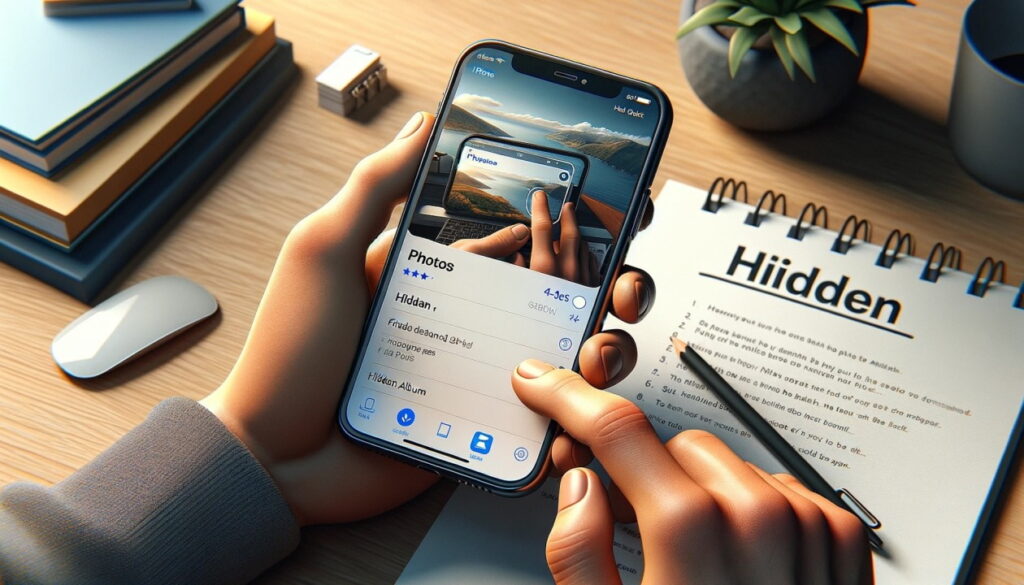
Finding hidden photos on your iPhone allows you to access and manage your private memories securely. Here’s how to navigate the Photos app and find those concealed images.
Why People Hide Photos
Hiding photos on your iPhone can serve several purposes, from protecting personal privacy to organizing your photo collection. Whether it’s sensitive documents, personal moments, or surprise plans, hidden photos help keep your secrets safe from casual browsers.
Initial Steps to Locate Hidden Photos
Start by opening your iPhone’s Photos app. This app stores all your photographs, including the ones you’ve chosen to hide.
Navigating to the Hidden Album
Tap the “Albums” tab at the screen’s bottom and scroll to locate the “Hidden” album. This album contains all the photos you’ve opted to conceal from the main gallery.
Viewing and Managing Hidden Photos
Within the Hidden album, tap on any photo to view it. If you decide a photo no longer needs to be hidden, use the share button to select “Unhide,” moving it back to your general photo library.
Using Advanced Search Features
If you remember details about a hidden photo, use the search bar to enter keywords. This powerful tool helps you quickly locate images within the Hidden album.
Checking the Recently Deleted Album
Occasionally, photos intended to be hidden are mistakenly deleted. Visit the “Recently Deleted” album under the Albums tab to restore any such photos.
Exploring Third-Party Solutions
For photos hidden with third-party apps, open the respective app and follow its instructions for viewing or managing hidden photos.
Final Thoughts: A Gateway to Forgotten Memories
By effectively using your iPhone’s capabilities, you can maintain privacy while keeping your photo collection organized. Remember, the Hidden album is just one of many tools at your disposal for managing your digital memories with discretion and ease.
