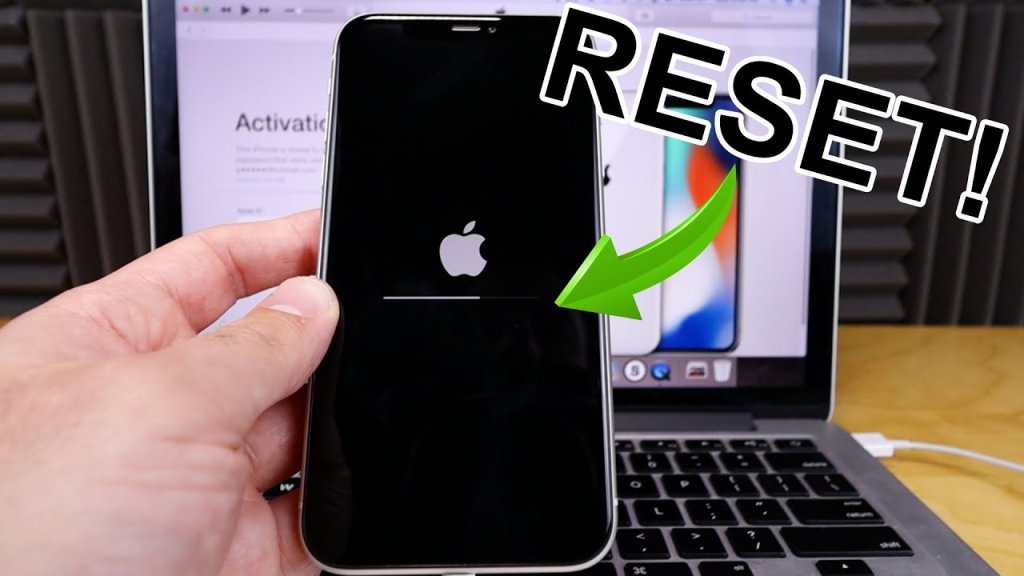
If you need to know how to hard reset iPhone 14, whether for troubleshooting, preparing to sell, or starting fresh, follow these steps. Resetting your iPhone 14 is a straightforward process that returns your device to its original settings.
Preparation Before Resetting
Before beginning the reset process, be aware that all data and settings will be erased. Ensure you back up important files and information.
Step 1: Open Settings
Navigate to the Settings app on your iPhone 14. Once inside, focus on the ‘General’ tab among the numerous options available.
Step 2: Select General
Within Settings, tap on the ‘General’ option. This will open up more choices, where you need to find the ‘Reset’ option at the bottom.
Step 3: Tap on Reset
Scroll down to the ‘Reset’ option. This menu offers various resetting options, but for a complete reset, select ‘Erase All Content and Settings.’
Step 4: Erase All Content and Settings
Tap on ‘Erase All Content and Settings’ to initiate the reset. You may be asked to enter your passcode or Apple ID password as a security measure.
Step 5: Confirm Your Choice
Confirm your decision by tapping on the popup. The iPhone will begin the reset process, which can take a few minutes. Once completed, your iPhone will restart, displaying the setup screen as if it were brand new.
Resetting Your iPhone 14: Quick Tips
| Tip | Description |
|---|---|
| Back Up Data | Always back up your important data before resetting to avoid losing information. |
| Log Out of Accounts | If selling or giving away your iPhone, log out of all accounts and services. |
| Ensure Connectivity | After resetting, ensure you have a Wi-Fi connection or SIM card for activation. |
| Force Restart | If your iPhone is unresponsive, perform a force restart to reset it. |
Common Questions Answered
What should I do before resetting my iPhone 14?
Back up all important data to iCloud or your computer to avoid losing valuable information.
Will resetting my iPhone 14 remove my Apple ID?
Yes, the reset process removes your Apple ID along with all other data and settings.
Can I recover data after resetting my iPhone 14?
Data cannot be recovered post-reset unless a backup exists on iCloud or your computer.
How long does the reset take?
The reset process generally takes a few minutes to complete.
What if I forgot my passcode?
If you’ve forgotten your passcode, use recovery mode or contact Apple Support for assistance.
Starting Anew with Your iPhone 14
Resetting your iPhone 14 is a simple yet effective way to solve various issues or prepare the device for a new owner. By following the steps outlined, you can easily reset your device. Remember to back up your data and follow our tips for a smooth transition. With your iPhone 14 back to factory settings, you’re ready to set it up as if it were new. Knowing how to hard reset iPhone 14 is a useful skill that ensures you can always start fresh when needed.
