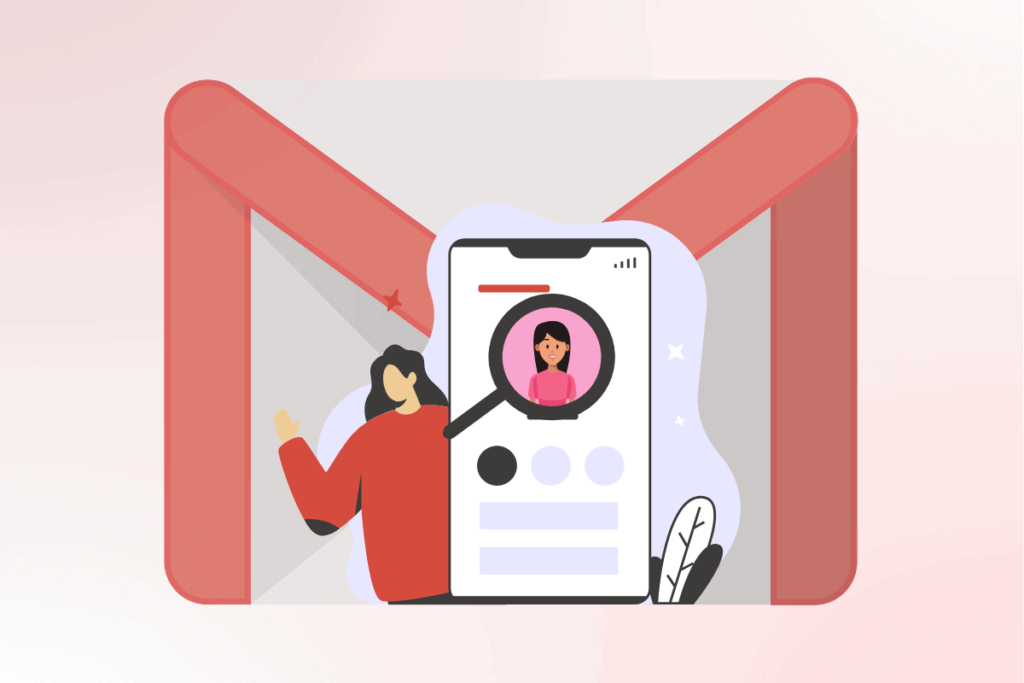
Gmail, a widely-used email service provided by Google, boasts millions of users worldwide. With the majority of users owning Android phones, a Google account becomes essential. When sending an email, the first impression often comes from your Gmail profile picture, which can be a selfie or a professional photo, reflecting your personality. Similarly, when you receive an email, the profile picture of the sender is the first thing you notice. This guide will show you how to view and download other users’ profile photos.
How to Access Someone’s Gmail Profile Picture on Desktop
There are two main ways to view and download someone’s profile picture on your desktop browser.
Using URL
- Open your desktop browser, type mail.google.com, and log in to your account.
- Open the email from the person whose photo you want to see or access your saved Gmail contacts from the navigation bar.
- Compose an email to the person if you know their email address.
- Right-click on the image and select “open image in new tab.”
- The image will appear at 40×40 pixels. In the address bar, replace
=s40-pwith0at the end of the URL and press enter. - The picture will now be displayed in a larger size.
- Right-click on the image and select “save image as” to download it to your PC.
Using the Gmail Profile Picture Viewer Extension
- Open the Chrome browser on your device and go to the Chrome Web Store.
- Install the Hover Zoom+ extension.
- Click on “”Add to Chrome,”” then “”Add extension”” from the pop-up.
- Open Gmail and click on the profile picture you want to download.
- Click on the picture to see it enlarged and press the T key on your keyboard.
- Right-click on the image and select “save image as” to download it.
How to Access Someone’s Gmail Profile Picture on Mobile Phones (Android and iOS)
- Open the Chrome or Safari web browser on your Android or iOS device and go to mail.google.com to log in to your Gmail account.
- Switch your browser to the desktop version. On Android Chrome, tap the three vertical dots in the top-right corner and select “desktop site.” On iOS Safari, tap the options in the address bar and choose “request desktop site.”
- If the basic Gmail version appears, tap the menu with three horizontal lines in the top left corner and select “”Take Me to Latest Gmail.””
- Open the profile of the person whose picture you want to see.
- Tap and hold the profile picture and select “open image in new tab.”
- Edit the URL in the address bar by replacing
=s50-with0and press enter to view the image in full size. - Tap and hold the picture, then select “download image” to save it to your device’s storage.
A Final Thought on Gmail Profile Picture Downloads
Downloading Gmail profile pictures can be done efficiently using either desktop or mobile devices. Whether using URL modifications or browser extensions, the process is straightforward. Make sure your Gmail profile picture reflects your personality, as it’s often the first thing people see when they receive an email from you.
