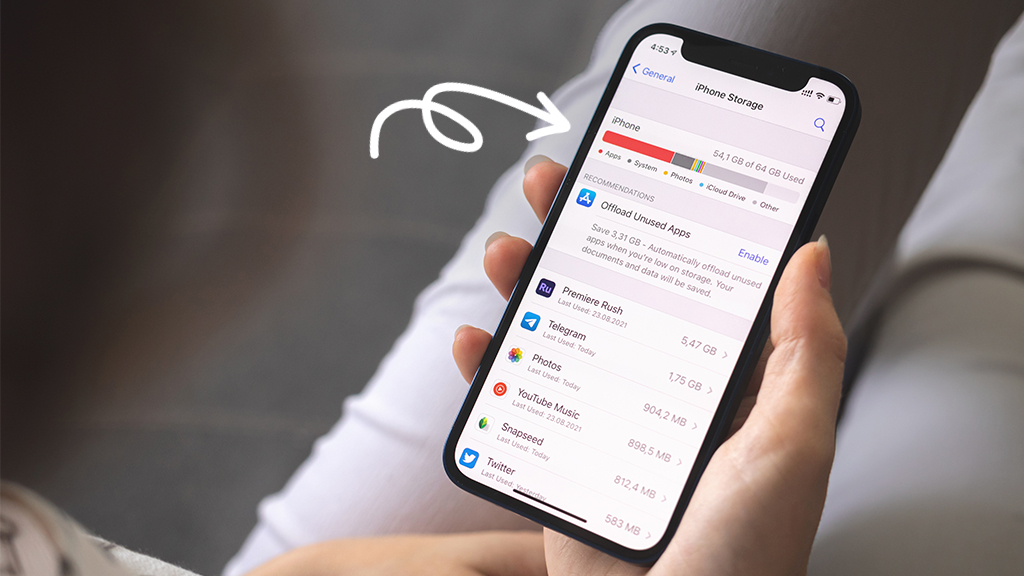
Before diving into the steps, it’s essential to understand the process. Buying more storage on your iPhone means upgrading your iCloud storage plan. iCloud is Apple’s cloud service that stores your photos, videos, documents, and more. By increasing your iCloud storage, you’ll have more space for all these items without having to delete anything from your device.
Step-by-Step Guide to Buying More iPhone Storage
Step 1: Open Your Settings App
Start by opening the Settings app on your iPhone. You’ll see your name at the top, where your Apple ID and iCloud settings are located.
Step 2: Tap on Your Name
Tap on your name to access all information and settings related to your Apple ID, including iCloud, iTunes & App Store, and more.
Step 3: Select “iCloud”
Underneath your name and Apple ID, you’ll find the option for iCloud. This is where you can manage your iCloud storage and see how much space you’re currently using.
Step 4: Tap on “Manage Storage” or “iCloud Storage”
Depending on your device and iOS version, you might see “Manage Storage” or “iCloud Storage.” This is where you’ll find the option to buy more storage.
Step 5: Choose “Change Storage Plan” or “Buy More Storage”
Here, you’ll see your current plan and the available upgrade options. Choose the plan that fits your needs and budget.
Step 6: Select a Plan and Follow the Prompts to Purchase
Apple offers various storage plans, so you can pick the one that’s right for you. Follow the on-screen prompts to complete your purchase using the payment method linked to your Apple ID.
After completing these steps, your iCloud storage will be upgraded immediately. Your iPhone will sync with iCloud, and you’ll have more space for all your essentials without having to delete anything. It’s that simple!
Tips for Managing Storage on iPhone
- Regularly review your iCloud storage usage to avoid running out of space unexpectedly.
- Optimize your iPhone storage by allowing iCloud to store full-resolution photos and videos in the cloud while keeping smaller versions on your device.
- Consider using other cloud services like Google Photos or Dropbox for additional storage options.
- Uninstall apps you no longer use to free up space quickly.
- Keep your device updated, as newer iOS versions often include improved storage management features.
Frequently Asked Questions
What happens if I don’t upgrade my storage?
If you reach your iCloud storage limit, your device won’t back up to iCloud, and you won’t be able to upload new photos or videos. Apps that rely on iCloud, like Notes and Contacts, might not update across your devices.
Can I share my iCloud storage with my family?
Yes, if you have a family sharing plan set up, you can share your iCloud storage with up to five other family members.
How do I cancel or downgrade my iCloud storage plan?
To cancel or downgrade your plan, go back to the iCloud storage settings and select “Downgrade Options.” From there, you can choose a smaller plan or cancel the paid subscription.
Is it safe to store my data in iCloud?
Apple takes user privacy and security very seriously. Data stored in iCloud is encrypted and protected with Apple’s robust security measures.
Can I buy storage for just my iPhone, not iCloud?
No, additional storage is purchased through iCloud. However, this allows you to access your data across all your Apple devices, not just your iPhone.
Enhancing Your iPhone Experience
Buying more storage on your iPhone is a straightforward process that can save you from the headache of constantly managing your device’s storage. By upgrading your iCloud storage plan, you ensure that your cherished memories and important documents are safely stored and easily accessible from all your Apple devices. Remember to regularly review your storage usage, optimize your iPhone storage settings, and consider other cloud services for additional space if needed. With these tips and steps in mind, you’ll never have to worry about deleting precious photos or videos to make room for new content again. So go ahead, capture life’s moments to your heart’s content, knowing that buying more storage on your iPhone is just a few taps away!
