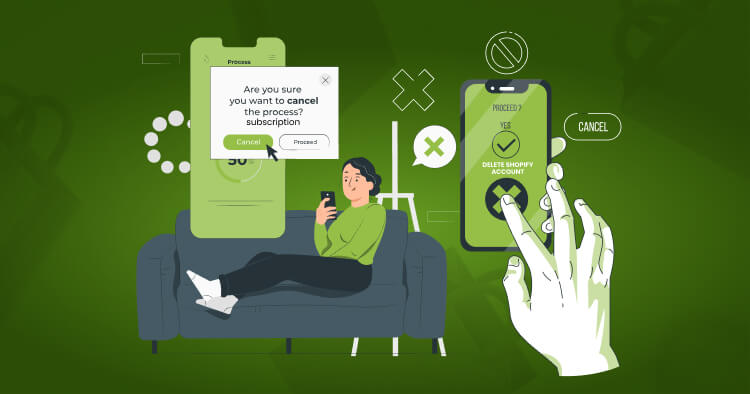
Shopify, a widely recognized ecommerce platform, provides valuable services but may not fit everyone’s needs. Whether you’re shifting to WooCommerce or another platform, here’s a straightforward guide on how to cancel your Shopify subscription effectively.
Understanding Shopify’s Limitations
Customization Challenges: A primary concern for many is Shopify’s limited customization capabilities, which may hinder the unique branding of your store.
High Transaction Fees: Another significant disadvantage is the high transaction fees imposed by Shopify, which can eat into your profits.
Payment Restrictions: Shopify’s limited payment options compared to platforms like WooCommerce can also be a drawback for store owners looking for more flexibility.
Data Portability Issues: Since Shopify is a hosted platform, transferring your store’s data to another platform can be challenging but manageable, as outlined below.
Pausing vs. Canceling Your Shopify Subscription
How to Pause Your Shopify Subscription
Pausing your subscription might be beneficial if you’re considering making modifications to your store. By selecting the ‘Pause and Build’ plan, your store remains accessible without allowing purchases, and you pay a reduced fee during this period.
To pause your subscription, access the ‘Plan’ section under ‘Settings’ in your Shopify admin, select ‘Pause or deactivate store’, and then choose ‘Pause and build’.
How to Cancel Your Shopify Subscription in Four Steps
If you decide to completely cancel your Shopify subscription, follow these steps:
- Prepare Your Account: Settle any outstanding balances and export your data, including product details, to ensure you have everything you need after cancellation.
- Uninstall Applications: Disconnect any third-party applications that might incur charges post-cancellation.
- Transfer Your Domain: If you own a custom domain through Shopify, plan to transfer it to another registrar to avoid losing it.
- Close Your Store: Finally, navigate to ‘Settings’ > ‘Plan’ in your Shopify admin to deactivate your store permanently.
Shopify Cancellation FAQs
Here are some common questions about canceling a Shopify subscription:
- Can I Get a Refund for My Shopify Subscription? Typically, Shopify does not offer refunds, but exceptions might be considered on a case-by-case basis.
- What Happens When You Cancel a Shopify Subscription? Canceling your subscription means losing access to your store’s admin area. To regain access, you’ll need to choose a new plan.
- Can I Migrate from Shopify to WooCommerce? Yes, migrating your store from Shopify to WooCommerce is possible and can be done with minimal downtime. Details on this process are covered in our migration guide.
Final Thoughts on Exiting Shopify
Whether you’re seeking greater control over your ecommerce environment, better financial terms, or more robust customization options, ending your Shopify subscription is a structured process that can pave the way to a more suitable platform. Ensure you follow the outlined steps to transition smoothly and securely.
