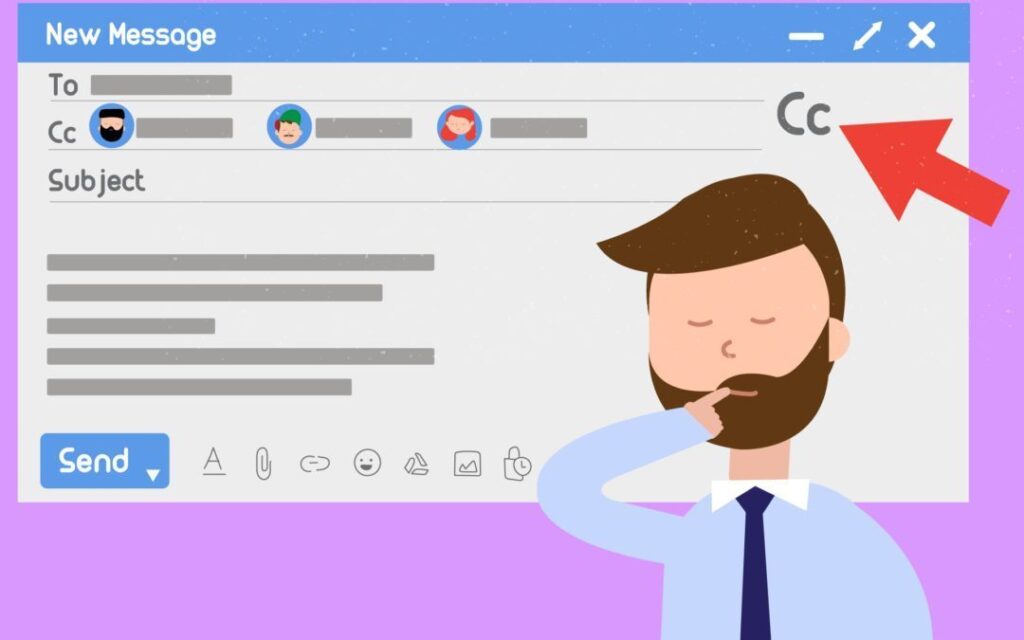
Incorporating a CC (Carbon Copy) in your Gmail messages ensures that the information reaches additional recipients without sending them separate emails. This guide demonstrates how to include others in your communications via CC, whether you are starting a new email, replying, or forwarding an existing one.
Starting with a Fresh Email
- Initiate a New Message: Launch your Gmail and click on the “”Compose”” button to create a new email.
- Address Your Primary Recipient: Type the main recipient’s email address in the “”To”” field.
- Engage CC: Select the “”CC”” button, typically found near the “”To”” field, to add secondary recipients.
- Input CC Addresses: Enter the email addresses for all individuals you wish to CC.
- Compose Your Email: Add your subject and the email body as usual.
- Send Your Email: Confirm everything is correct and click “”Send””.
Replying or Forwarding with CC
- Select an Existing Email: Open the email to which you want to reply or that you wish to forward.
- Choose to Reply or Forward: Use the corresponding button at the top of the email to start your response or forward.
- Add CC Recipients: Fill in the “”CC”” field with the emails of those you’re including in the conversation.
- Optional Message Addition: Append any additional comments or information before sending.
- Dispatch the Email: Click the “”Send”” button to update all participants.
Using the Mobile Gmail App
CCing individuals via the Gmail mobile app follows a similar protocol to the web version, ensuring you stay connected on the go.
- Open the App: Launch the Gmail app on your mobile device.
- Compose: Tap the compose button to initiate a new email.
- Enter Recipient Details: Fill in the “”To”” field with your primary recipient’s email.
- Activate the CC Field: Tap on the CC option and enter the emails of those you wish to include.
- Finalize the Email: Enter your subject and message then send the email as usual.
Remembering the Basics of CC
Always consider the necessity of CCing individuals to keep them informed without cluttering their inboxes. Use CC judiciously by including only those who need to be aware of the email’s contents. It’s essential to handle the CC field with care to maintain email etiquette and efficiency.
Final Insights on Efficient Email CC Practices
Mastering the use of the CC feature in Gmail enhances how you communicate in a professional setting. By following the steps outlined above, you can ensure that your information is shared effectively and appropriately. Always double-check the recipients before sending an email to prevent any communication errors.
