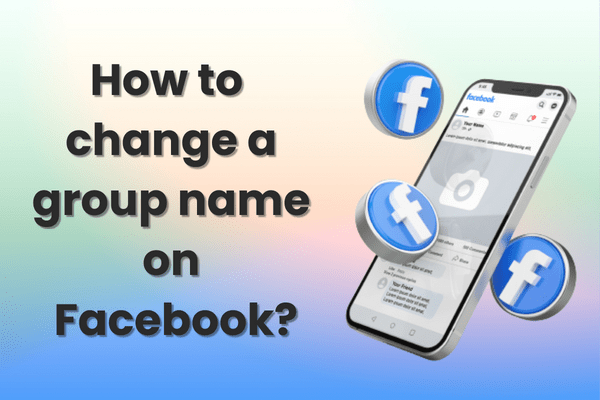
If you are an admin, you can alter your group’s name on Facebook with ease. Below, we delve into the straightforward method for both desktop and mobile platforms.
Desktop Method: Updating Your Facebook Group Name
- Log into your Facebook account on a desktop.
- On your news feed’s left-hand side, click the group whose name you want to modify.
- Go to ‘Settings’ found among the options on the left.
- Under ‘Set up group’, select ‘Name and Description’.
- Enter the new group name and click ‘Save’.
Changing a Facebook Group Name on Mobile
Adjusting your group name on a mobile device is just as simple:
- Open the Facebook app on your device.
- Tap the three horizontal lines, select ‘Your groups’, and choose the relevant group.
- Tap the star icon or admin tools at the top right, then ‘Group Settings’.
- Choose ‘Name and Description’ under ‘Set up group’.
- Update the name and tap ‘Save’.
Special Cases for Group Name Changes
Before 28 Days Elapse
Facebook only allows a group name change once every 28 days. You can correct typos or adjust emojis shortly after the name change, but significant changes are restricted to this timeframe.
Post 5000 Members
Groups with over 5000 members cannot have their names changed to maintain consistency and prevent misuse, as explained by Facebook.
Exceeding the Member Limit
Changing the group name beyond the 5000 member limit might be challenging, but updating your app or clearing your browser’s cache might help as potential workarounds.
Final Thoughts: Elevate Your Group’s Identity
Refreshing your Facebook group’s name can be a powerful way to reinvigorate community engagement. Whether you’re aiming to reflect a new direction or just keeping things fresh, the process is straightforward. Remember to adhere to Facebook’s guidelines to ensure a smooth transition. Looking to inspire your community or need further assistance? Join our Facebook group discussion for more insights and tips.
