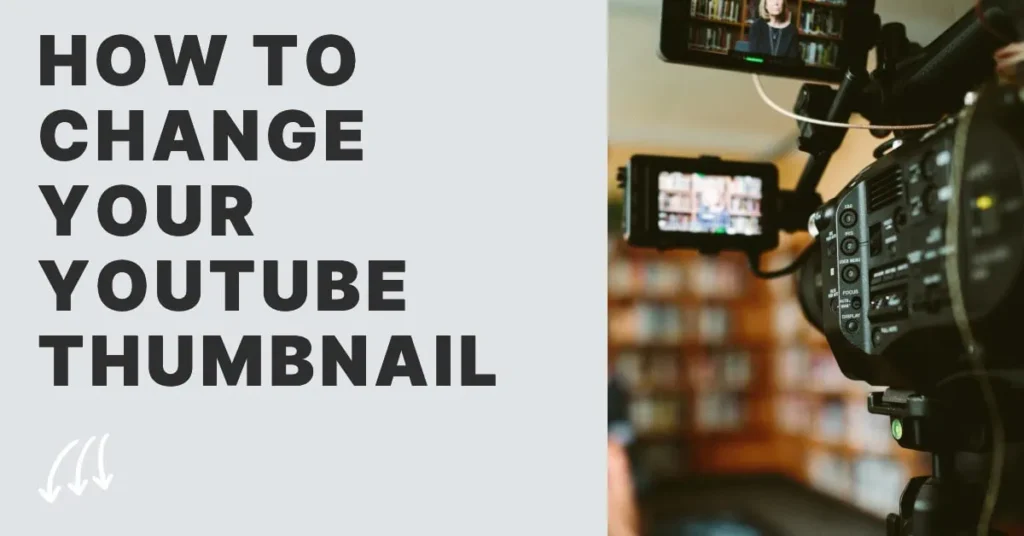
While many suggest not to judge a book by its cover, the initial appeal of a novel often lies in its engaging cover design, hinting at the story within. This concept applies equally to YouTube thumbnails. A compelling thumbnail can significantly influence whether a viewer decides to click on a video. Thus, creating and updating thumbnails effectively becomes crucial for content creators aiming to attract more viewers.
Understanding YouTube’s Automatic Thumbnail Generation
YouTube simplifies the thumbnail creation process by automatically capturing three screenshots from your uploaded video. These are presented as potential thumbnails. While convenient, these auto-generated images may not always be ideal, particularly if they capture blurry or awkward moments, diminishing the professional appearance of your video.
Customizing Your Video Thumbnail
Adding a Thumbnail During Video Upload
During the video upload process, YouTube presents three automatically generated thumbnails. Before finalizing the video details, you can preview these thumbnails. If they don’t meet your expectations, there’s an option to upload a custom thumbnail that better represents your video content.
Modifying a Thumbnail Post-Upload
If you wish to change the thumbnail after the video has been uploaded, this can be accomplished through YouTube Studio. By accessing the video settings, you can replace the existing thumbnail with a new one that may better engage your audience.
Requirements for Custom Thumbnails
Not all YouTube accounts have the privilege to upload custom thumbnails. This feature, along with others such as extended video lengths and live streaming capabilities, is available only to verified accounts. Verifying your account involves a simple confirmation of your phone number, granting access to these enhanced features.
Creating Captivating Thumbnails
For those not satisfied with simple screenshots, combining dynamic text and visuals can make your thumbnails stand out. Tools like Canva and Photoshop are invaluable for crafting visually appealing thumbnails that not only attract attention but also accurately represent the video content.
Optimizing Thumbnail Effectiveness
- Proper Sizing: Ensure your thumbnail size is optimized for clarity across devices.
- Consistency: Maintain a consistent style that aligns with your brand, helping your audience easily recognize your content.
- Content Accuracy: The thumbnail should truthfully represent the video content to avoid perceptions of clickbait.
- Text Clarity: Use concise text on your thumbnails to efficiently communicate the video topic.
Enhancing Video Quality with InVideo
Once your thumbnail draws viewers, it’s crucial that your video content maintains their interest. InVideo provides a versatile platform with a plethora of editing options to enhance the professionalism and appeal of your videos, ensuring they meet the expectations set by your impactful thumbnails.
Final Touches on Thumbnail Mastery
Mastering the art of the YouTube thumbnail is more than just choosing an image. It involves strategic design, consistent branding, and aligning with viewer expectations. By following these guidelines and utilizing powerful tools like InVideo, you can enhance your video’s appeal and viewer engagement, ensuring your content not only attracts viewers but also retains them.
