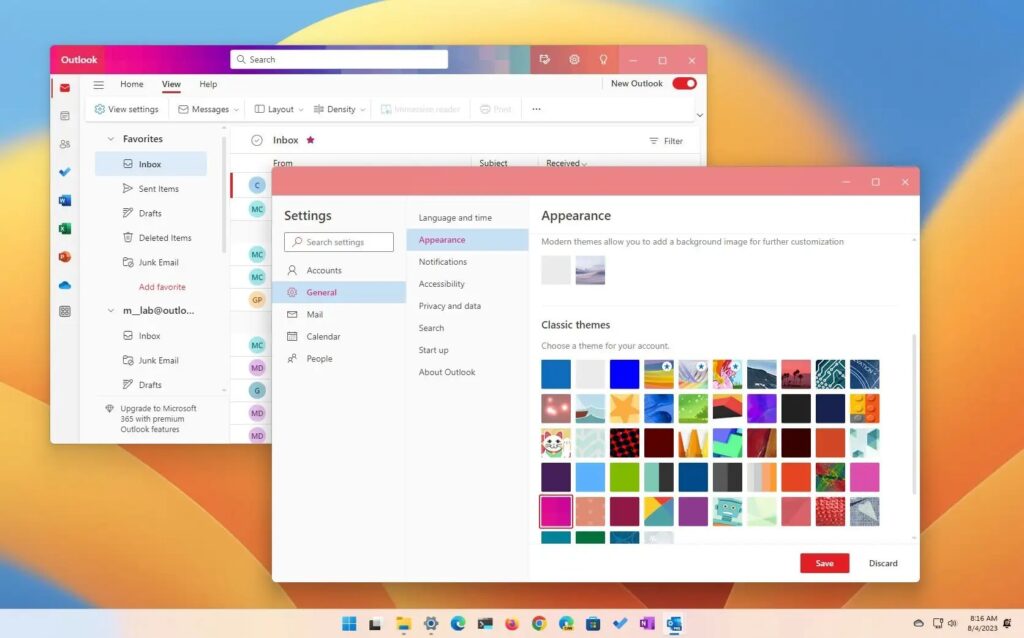
Introduction: Microsoft Outlook, an essential tool for email management, offers several customization options to enhance productivity and personalization. Changing the theme to suit your style is one of these options. Here’s how to refresh your Outlook experience by adjusting the theme settings.
Accessing Theme Settings
To begin altering your Outlook’s appearance, start by accessing the theme settings. Open Outlook and navigate to the File menu. Select Options and then General. Here, you’ll find various theme options to choose from, whether you prefer something pre-designed or wish to create a custom look.
Applying a New Theme
Within the General settings tab, locate the Office Theme dropdown menu. You can choose from several default themes or customize one to better reflect your personality or brand. Select your preferred theme and click OK to apply the changes.
Customizing Email Appearance
Beyond the general theme, Outlook allows for more detailed customization. Right-click on any email, calendar event, or task, select Categorize, and choose a color. This feature is perfect for organizing your inbox and prioritizing tasks.
Advanced Customization with Conditional Formatting
For users who need to highlight specific emails automatically, Outlook’s conditional formatting is a valuable tool. Navigate to View Settings under the View tab, and set up rules that change text color based on criteria like sender, keywords in the subject line, or receipt date.
Enhancing Productivity with Microsoft Outlook
Microsoft Outlook is more than just an email client. Its integration with Microsoft Office enhances its utility, making it a powerful hub for email, calendar events, and task management. Customize it to fit your workflow and boost your productivity.
Real-World Application
Consider the case of a professional overwhelmed by frequent emails. By utilizing Outlook’s customization features, such as theme changes and email categorization, they managed to streamline their communication and improve efficiency dramatically.
Conclusion: Elevate Your Email Experience
By following these straightforward steps, you can transform your Microsoft Outlook interface into a more personalized and efficient workspace. Remember, the right theme can not only change how your emails look but also how you feel about managing your daily communications.
