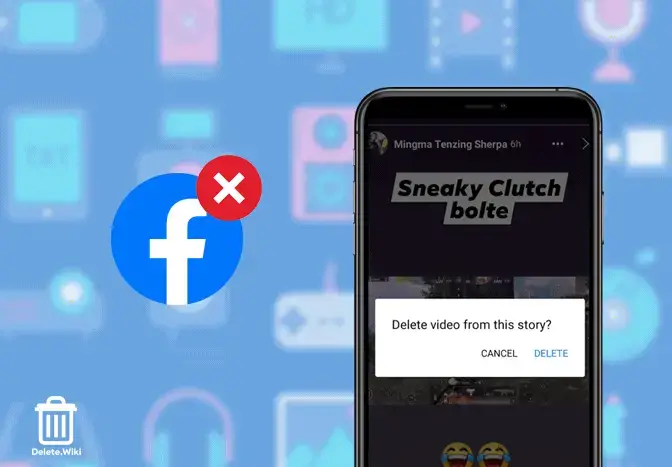
Facebook makes it straightforward to remove individual photos or videos from your Stories. Whether you want to delete items from your current Story or your archived Stories, the process is simple on both desktop and mobile devices. We’ll show you how to do it seamlessly.
Delete a Photo or Video From a Facebook Story on Mobile
Clear Items From the Current Story
On your iPhone, iPad, or Android phone, use the Facebook app to remove items from your current Story. Follow these steps:
- Launch the Facebook app on your phone.
- At the top of your news feed, tap “Your Story.”
- In the Story that opens, find the photo or video to delete.
- Tap the three dots in the top-right corner.
- Choose “Delete Photo” or “Delete Video” from the menu.
- Tap “Delete” in the prompt to confirm.
And that’s it! The selected item will be removed from your current Story.
Clear Items From an Archived Story
To remove items from your archived Stories, follow these steps:
- Open the Facebook app on your phone.
- Tap the hamburger menu button (three horizontal lines).
- Select your Facebook profile.
- Beneath your name, tap the three dots.
- From the “Profile Settings” menu, select “Archive.”
- Tap “Story Archive.”
- Choose the Story from which you want to remove items and find the photo or video.
- Tap the three dots in the top-right corner.
- Select “Delete Photo” or “Delete Video.”
- Confirm by tapping “Delete” in the prompt.
Your selected item will be removed from your archived Story.
Remove a Photo or Video From a Facebook Story on Desktop
Remove Items From the Current Story
To delete content from your current Story on your desktop, follow these steps:
- Open a web browser and navigate to Facebook.
- At the top of your news feed, click “Your Story.”
- In your Story, find the item to delete.
- Click the three dots in the top-right corner.
- Select “Delete Photo” or “Delete Video” from the menu.
- Confirm by clicking “Delete” in the prompt.
The selected photo or video will be removed from your current Story.
Remove Items From an Archived Story
To remove items from your archived Stories on your desktop, follow these steps:
- Open Facebook in your web browser.
- Click your profile icon in the top-right corner.
- On your profile page, click the three dots at the far right.
- Select “Story Archive” from the menu.
- Choose the Story from which you want to remove items and find the photo or video.
- Click the three dots in the top-right corner of the item.
- Select “Delete Photo” or “Delete Video” from the menu.
- Confirm by clicking “Delete” in the prompt.
The chosen item will be removed from your archived Story.
Wrapping Up
Deleting items from your Facebook Stories, whether current or archived, is a simple process on both mobile and desktop devices. Now you know exactly how to delete Facebook Stories and keep your content fresh.
