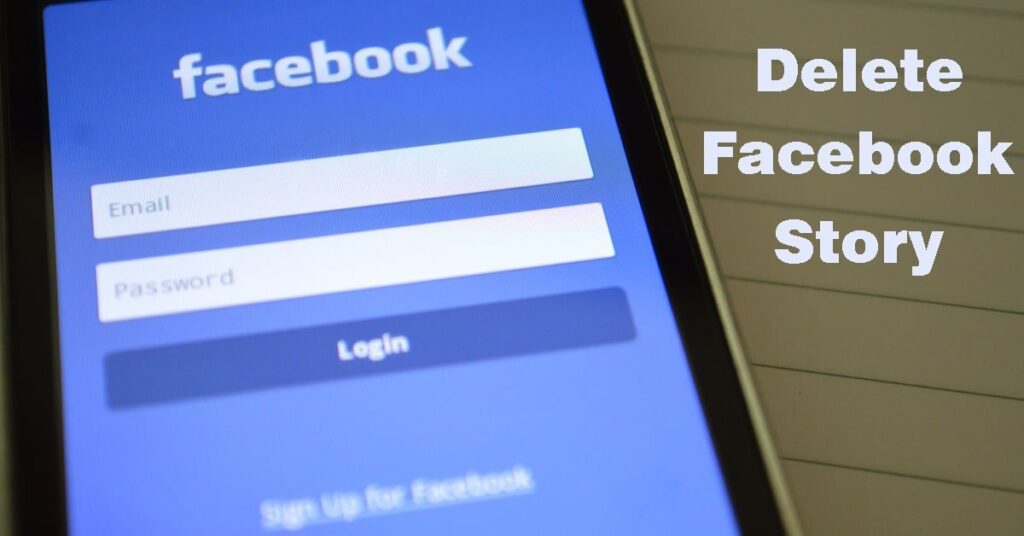
If you’ve shared a story on Facebook and decided you want it removed before it vanishes after 24 hours, this guide is for you. Stories on Facebook are designed to disappear automatically after a day, but there might be times when you need to take them down sooner. Here’s a straightforward way to delete your Facebook story whenever you need to.
Immediate Deletion of Your Facebook Story
Deleting your Facebook story is straightforward. Whether you’re using Facebook on your computer or through the mobile app, the process remains consistent, requiring only a few clicks or taps.
Step 1: Accessing Your Story
Once your story is live, navigate to your story by clicking on it. Then, click or tap on the three horizontal dots located in the upper right corner of your story’s screen.
Step 2: Deleting the Story
After clicking the dots, a menu will appear. Here, you will see the option to delete your story. The option will vary slightly depending on whether your story is a photo or a video, labeled as “Delete photo” or “Delete video” respectively. Click or tap on this option.
Step 3: Confirm Your Choice
A confirmation window will pop up asking if you are sure about deleting the story. Confirm your choice by selecting ‘Delete’.
Note: The story might not immediately appear in your Feed if you’re using Facebook on a desktop. In this case, click on “See All” and select your username to find your story.
Understanding Facebook’s Story Options
Beyond simply deleting a story, Facebook offers various settings related to stories. If there’s an error with your story, such as it not posting correctly or displaying incorrectly, you can use the “Something went wrong” option within the More menu to report and troubleshoot the issue.
Extending the Life of Your Facebook Story
If you wish to keep your stories on Facebook longer than the typical twenty-four hours, consider enabling the Story Archive feature. This allows you to save stories beyond their usual lifespan, although all stories will be saved indiscriminately – there’s no feature to selectively save stories.
To access and manage your archived stories:
- Go to your profile and tap or click on the three horizontal dots next to “Add Story” on the mobile app, or click the dots under your cover photo on desktop.
- Select “Archive,” then “Story Archive.”
- You can now view all archived stories, adjust settings, or delete stories from the archive just as you would from your regular story feed.
Frequently Asked Questions
Can I share a Facebook Story with just a few friends?
Yes, while setting up your story, you can adjust its privacy settings. Choose from public, friends-only, or custom settings to share your story with select people.
How does posting on Facebook differ from Instagram?
Posting stories on Facebook offers different privacy and sharing settings compared to Instagram, allowing more tailored audience control. Additionally, the archiving and management options differ between the two platforms.
The Final Word on Managing Facebook Stories
Whether you’re looking to delete a story you’ve just posted or manage your archived content, Facebook provides intuitive options that cater to your needs. Remember, managing your online presence effectively ensures that your digital footprint aligns with your personal or professional brand. Happy posting!
