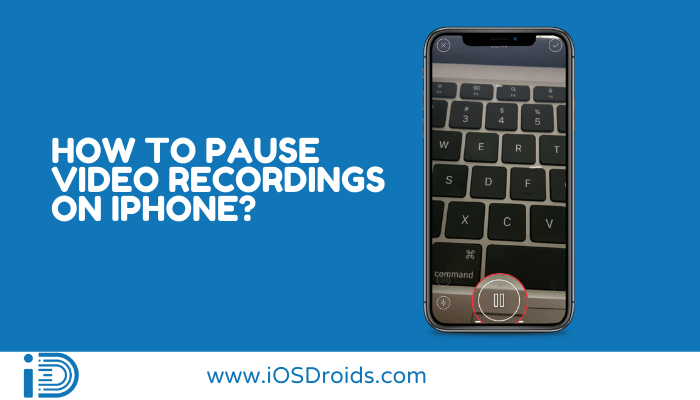
Pausing a video recording on an iPhone isn’t possible with the native camera app. However, using third-party apps, you can easily achieve this functionality. This article will guide you through the steps on how to pause video on iPhone using various apps available on the App Store.
Using PauseCam Video Recorder Camera
Steps to Pause and Resume Recording
- Download and install PauseCam Video Recorder Camera from the App Store.
- Open the app and grant the necessary permissions.
- Start recording a video by tapping the record button.
- To pause the recording, tap the pause button (represented by a red dot) in the top-right corner of the screen.
- To resume recording, tap the pause button again.
Exploring Other Third-Party Apps
Steps for Different Apps
- Download and install other third-party apps like VideoCam+, Filmic Pro, or ProCam from the App Store.
- Follow the app’s instructions to start recording a video.
- Look for the pause button within the app, usually represented by a red dot or a pause icon.
- Tap the pause button to pause the recording and resume it when you’re ready.
Comparison of Popular Apps
| App Name | Features | Price |
|---|---|---|
| PauseCam Video Recorder Camera | Simple pause/resume, easy to use | Free with in-app purchases |
| VideoCam+ | Advanced editing, filters | Paid |
| Filmic Pro | Professional-grade features, high quality | Paid |
| ProCam | Wide range of features, high customization | Paid |
Additional Tips and Considerations
- Some apps may include editing capabilities, filters, or sharing options.
- Using third-party apps may affect video quality, and some apps may have ads or require in-app purchases.
- For a more professional video recording experience, consider using dedicated camera apps like Filmic Pro or ProCam.
Making the Most of Your Video Recording
Although the native iPhone camera app lacks a built-in pause feature, numerous third-party apps can help you manage video recordings efficiently. By following the outlined steps, you can pause and resume video recording on your iPhone seamlessly.
